It’s important to keep your browser up to date, as an outdated browser can prevent our 3D simulations from running ideally, or at all.
If you’re unfamiliar with the update process, select your browser from the tabs below, and follow the step-by-step guide.
Update Process for Google Chrome
1

Click on the menu icon in the top right of your Chrome browser.
2

Click on the About option in the Help sub-menu.
3

If a newer version of Chrome is detected, it will automatically begin downloading.
4

Wait until it has completed, then click on the Relaunch button to reload the browser.